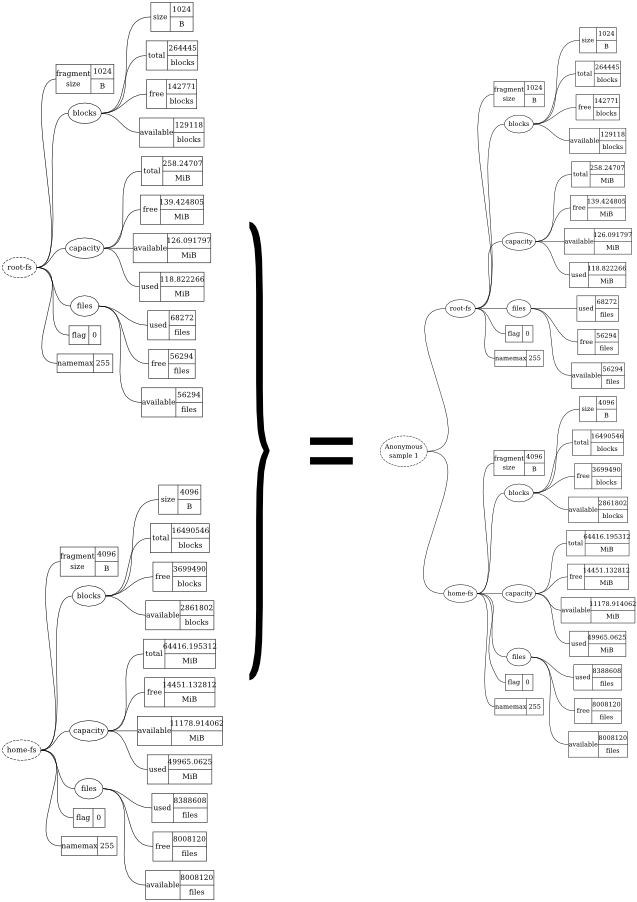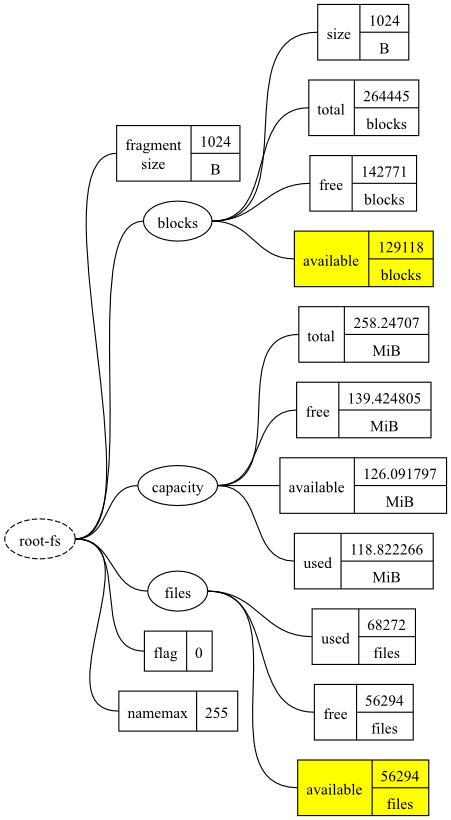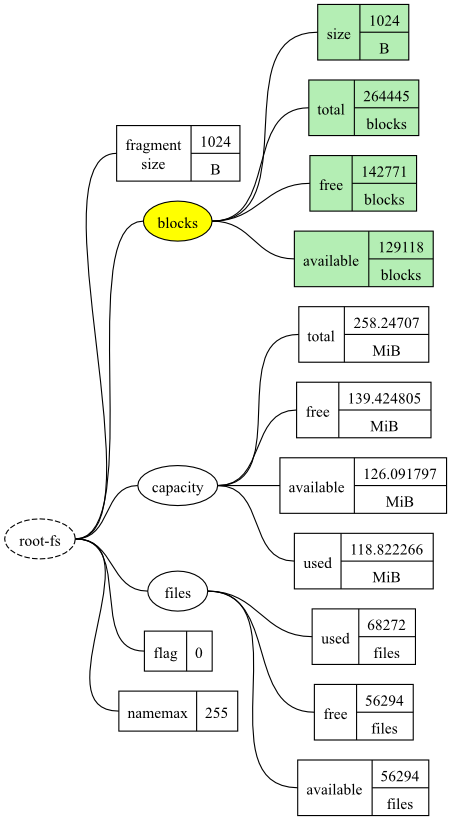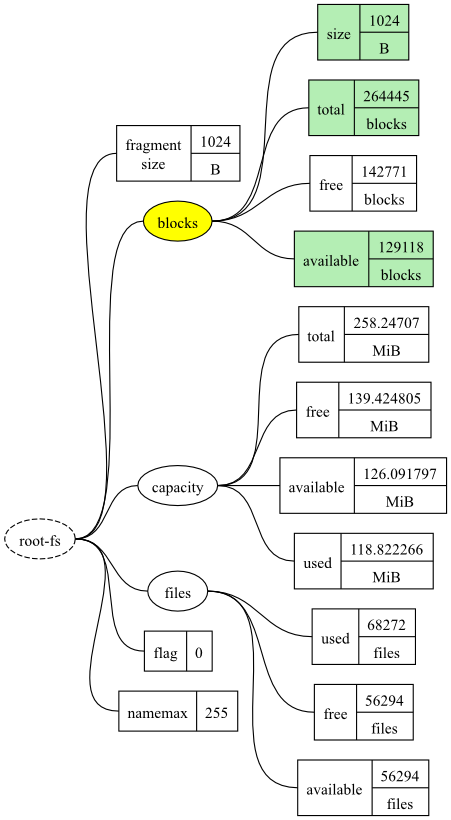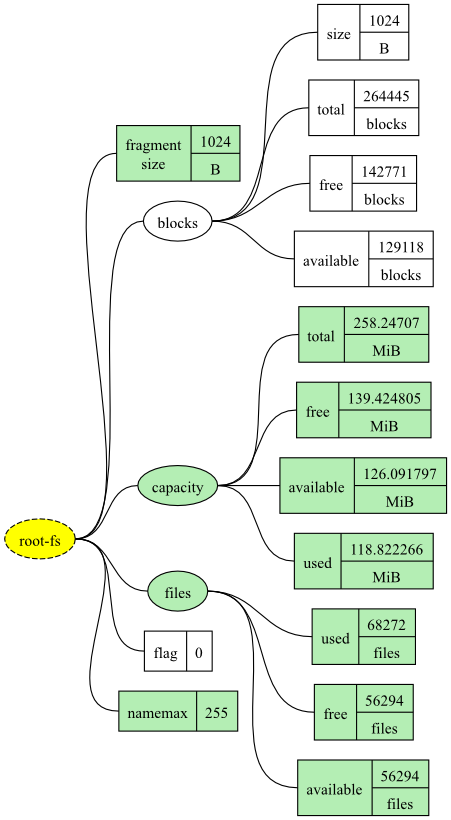In this section, we look at how to select a subset of available information and merging different datatrees together. This allows us to be selective in what information to present and also to monitor different aspects of the system concurrently.
Configuration file
The following configuration will measure the available free space
[1]
on the / (root) and
/home filesystem and store
the latest values in a file
/tmp/monami-filesystem.
Copy the configuration below as the
/etc/monami.d/example.conf file, replacing
any existing file. Remember, don't try to copy the circled
numbers!
## ## MonAMI by Example, Section 3 ## # Our root filesystem [filesystem] name = root-fs location = / # Our /home filesystem [filesystem] ❶ name = home-fs location = /home # Record latest f/s stats every two seconds [sample] read = ❷ root-fs❸.capacity.available, home-fs.capacity.available write = snapshot interval = 2 # The current filesystem statistics [snapshot] filename = /tmp/monami-filesystem
A few things to note:
The configuration creates two monitoring targets, called
| |
The read attribute is a comma-separated list of metrics or branches. | |
The first element of the metric's path is the target name. |
Running the example
As with the previous example, you should make sure MonAMI is
running for at least two seconds to guarantee that the file
/tmp/monami-filesystem has been created or
updated. Depending on your filesystems this file should contain
something like the following:
"root-fs.capacity.available" "126.091797" (MiB) [every 2s] "home-fs.capacity.available" "11178.921875" (MiB) [every 2s]
Combining different datatrees
sample sections can combine different datatrees together by specifying them as a comma-separated list of sources. The simplest is to include all metrics from two sources, by simply specifying the two target names:
read = root-fs, home-fs
This will combine all data from the root-fs and
home-fs targets, resulting in
/tmp/monami-filesystem output like:
"root-fs.fragment size" "1024" (B) [every 2s] "root-fs.blocks.size" "1024" (B) [every 2s] "root-fs.blocks.total" "264445" (blocks) [every 2s] "root-fs.blocks.free" "142771" (blocks) [every 2s] "root-fs.blocks.available" "129118" (blocks) [every 2s] "root-fs.capacity.total" "258.24707" (MiB) [every 2s] "root-fs.capacity.free" "139.424805" (MiB) [every 2s] "root-fs.capacity.available" "126.091797" (MiB) [every 2s] "root-fs.capacity.used" "118.822266" (MiB) [every 2s] "root-fs.files.used" "68272" (files) [every 2s] "root-fs.files.free" "56294" (files) [every 2s] "root-fs.files.available" "56294" (files) [every 2s] "root-fs.flag" "0" () [every 2s] "root-fs.namemax" "255" () [every 2s] "home-fs.fragment size" "4096" (B) [every 2s] "home-fs.blocks.size" "4096" (B) [every 2s] "home-fs.blocks.total" "16490546" (blocks) [every 2s] "home-fs.blocks.free" "3699490" (blocks) [every 2s] "home-fs.blocks.available" "2861802" (blocks) [every 2s] "home-fs.capacity.total" "64416.195312" (MiB) [every 2s] "home-fs.capacity.free" "14451.132812" (MiB) [every 2s] "home-fs.capacity.available" "11178.914062" (MiB) [every 2s] "home-fs.capacity.used" "49965.0625" (MiB) [every 2s] "home-fs.files.used" "8388608" (files) [every 2s] "home-fs.files.free" "8008120" (files) [every 2s] "home-fs.files.available" "8008120" (files) [every 2s] "home-fs.flag" "0" () [every 2s] "home-fs.namemax" "255" () [every 2s]
The process of combining the two datatrees is shown graphically in Figure 2.
Combining datatrees allows you to combine monitoring results from different targets. In the configuration at the beginning of this section, we merge two datatrees (each datatree has only one metric), but in general we can combine any number of datatrees, collecting data from any number of targets.
Selecting subsets of a datatree
In the above example, we select just one metric from within each
target's datatree. From the root-fs and
home-fs targets, we select only each target's
capacity.available metric. This can be extended to
select mulitple metrics from each datatree.
Selecting metrics
To select multiple metrics, simply list the metrics you want as a comma-separated list of datatree paths. In the following example, two metrics have been selected.
read = root-fs.blocks.available, root-fs.files.available
The resulting datatree will include both the
blocks.available and files.available
metrics.
Selecting branches
We can also specify the path of a branch to include all metrics
within that branch. The following shows an example selecting the
blocks branch from the root-fs target.
read = root-fs.blocks
The new datatree will include the metrics
root-fs.blocks.size,
root-fs.blocks.total,
root-fs.blocks.free and
root-fs.blocks.available.
Vetoing metrics and branches
Sometimes it is easier to say what data you don't want to include.
Specific metrics or branches can be excluded by listing them
prefixed with an exclamation mark. The following demonstrates how
to select all of the blocks metrics from the root-fs
targe except for the blocks.size metric:
read = root-fs.blocks, !root-fs.blocks.free
This is easier than listing all the metrics individually:
root-fs.blocks.size,
root-fs.blocks.total and
root-fs.blocks.available.
The final example shows selecting all metrics except for a metric and those beneath a branch.
read = root-fs, !root-fs.blocks, !root-fs.flag
By selecting metrics and branches, and by vetoing selected metrics or branches of metrics, arbitrary selection of metrics is made easy.
[1]
The term “available space”
refers to the storage available to a non-root user whereas
“free space” is the storage
available to the root user. In general, the free
space will be greater than the available space. More
information is available in the MonAMI User Guide.